This is a new topic in 12.03.
This is a new topic in 12.04.
Content highlighted in yellow is new in 12.03.
Content highlighted in blue is new in 12.04.
Certain events that occur within the SC Controller application can be reported to you in the form of notifications. These notifications can be delivered within the web app, via individual emails or in a daily digest email. You can toggle which events you would like to receive notifications for, and how you would like to receive those notifications, in Notification Preferences.
-
Click your username or avatar, then click the Notifications icon
 . This opens a list of the most recent notifications you have received across all POP Apps you have access to.
. This opens a list of the most recent notifications you have received across all POP Apps you have access to. -
Click the cog icon
 at the top-right of the Notifications list. This opens the Notification Preferences window.
at the top-right of the Notifications list. This opens the Notification Preferences window.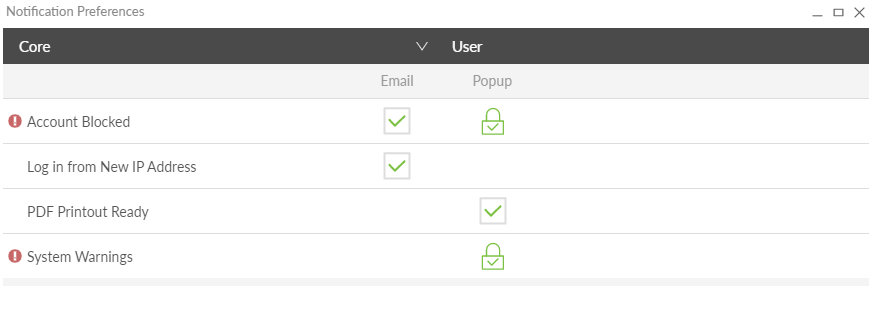
-
Click Core to open the drop-down menu and select SC Controller to view the SC Controller-related notifications. If you are assigned to any additional user roles e.g. Workflow Manager, use the right-hand drop-down menu to switch between notifications specific to each role.
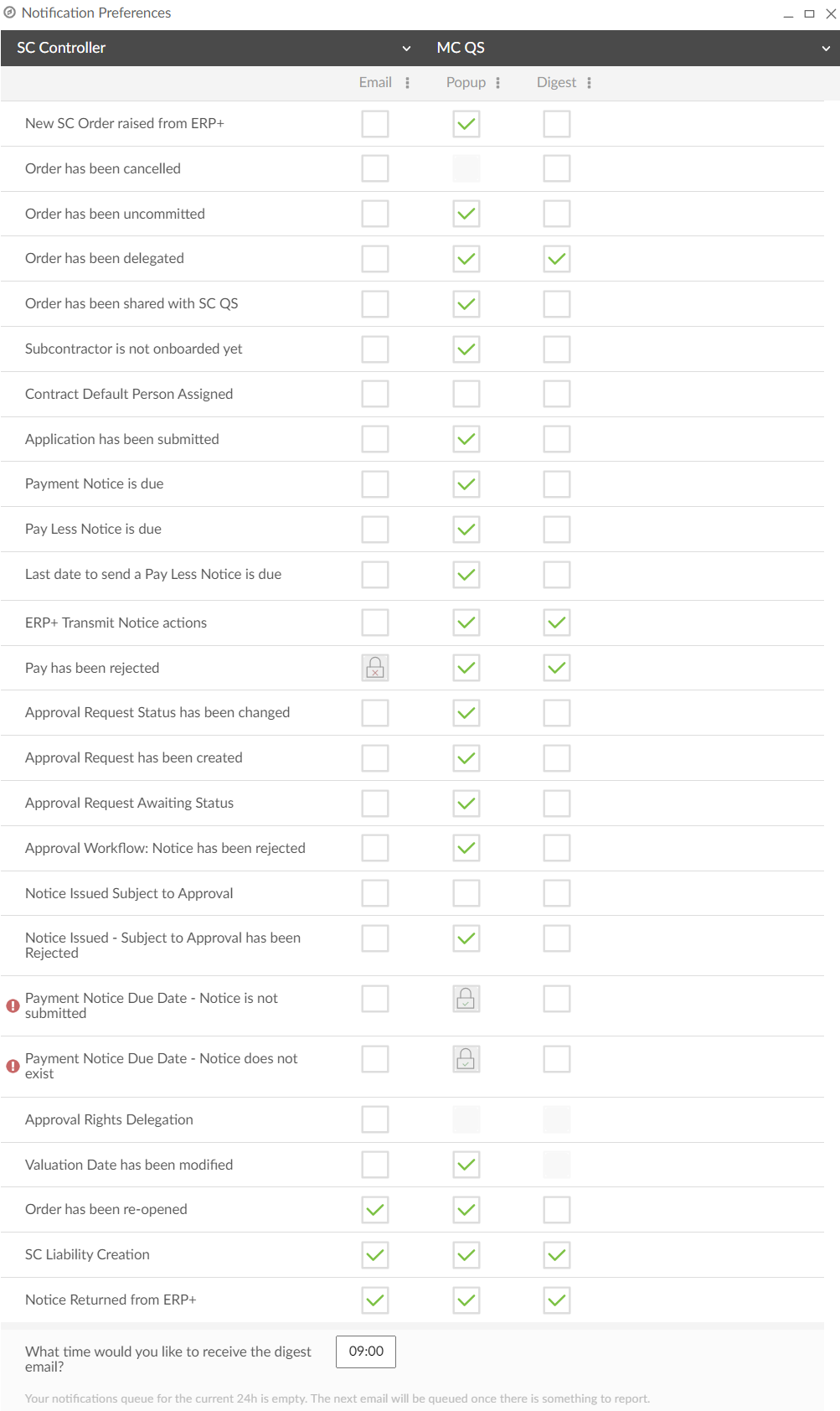
-
Tick/untick a box to enable/disable notifications for the event on that row via the method in that column. Any changes you make are instantly saved. Some notifications may be designated 'always on' or 'always off' at tenant level - these are indicated by a padlock with a tick or cross respectively. You cannot toggle such notifications. See below for an explanation of each notification.
-
Enter the time at which you would like to receive the daily digest email.
Role: MC QS
| Notification | Description | Who can receive this notification |
|
New SC Order raised from ERP+ |
If ticked, you will be notified when a new SC order relevant to you is committed in ERP+. |
|
|
Order has been cancelled |
If ticked, you will be notified when an SC order relevant to you is cancelled in ERP+. |
|
|
Order has been uncommitted |
If ticked, you will be notified when an SC order relevant to you is uncommitted in ERP+. |
|
|
Order has been delegated |
If ticked, you will be notified when an SC order is delegated to or from you. |
|
|
Order has been shared with SC QS |
If ticked, you will be notified after an SC order relevant to you is shared with a subcontractor, to confirm it went through. |
|
| Subcontractor is not onboarded yet | If ticked, you will be notified when an SC order relevant to you is raised from ERP+ without the subcontractor having been onboarded yet. |
|
|
Contract Default Person Assigned |
If ticked, you will be notified when you are added or removed as the default assignee for a contract. |
|
|
Application has been submitted |
If ticked, you will be notified when a subcontractor submits an application for payment against an order relevant to you. |
|
|
Payment Notice is due |
If ticked, you will be notified each day, beginning three days from the due date, about the impending payment notice due date, for each period of each order relevant to you. If there is no application, the notification is not sent. |
|
|
Pay Less Notice is due |
If ticked, you will be notified each day, beginning three days from the due date, about the impending pay less notice due date, for each period of each order relevant to you. If there is no application or if a payment notice exists, the notification is not sent. |
|
|
Last date to send a Pay Less Notice is due |
If ticked, you will be notified on the day of the last date to submit a pay less notice for each period of each order relevant to you. |
|
|
ERP+ Transmit Pay Notice actions |
If ticked, you will be notified when a payment notice or pay less notice relevant to you is processed in COINS ERP+ or rejected by COINS ERP+. |
|
|
Pay has been rejected |
If ticked, you will be notified when a payment notice or pay less notice relevant to you is rejected during notice approval. |
|
|
Approval Request Status has been changed |
If ticked, you will be notified when a notice relevant to you is approved or rejected in workflow. |
|
|
Approval Request has been created |
If ticked, you will be notified after a notice relevant to you is submitted for approval, to confirm it went through to your workflow manager. |
|
|
Approval Request Awaiting Status |
If ticked, you will be notified when a new payment notice or pay less notice relevant to you for approval. |
|
| Approval Workflow: Notice has been rejected | If ticked, you will be notified when a notice relevant to you is rejected in workflow. |
|
| Notice Issued Subject to Approval | If ticked, you will be notified when a notice relevant to you has been auto-issued without being approved. The notification will contain the deadline for approval. The frequency of these notifications is configured in Company Order Rules. |
|
| Notice Issued - Subject to Approval has been Rejected | If ticked, you will be notified when a notice relevant to you which was auto-issued without being approved has been rejected. |
|
| Payment Notice Due Date - Notice is not submitted | If ticked, you will be notified at 8.00 am the day before the payment notice due date, in the case that the subcontractor has submitted an application and a payment notice has been created for it but has not yet submitted to workflow. |
|
| Payment Notice Due Date - Notice does not exist | If ticked, you will be notified at 8.00 am the day before the payment notice due date, in the case that the subcontractor has submitted an application and no corresponding payment notice has been created or issued. |
|
| Approval Rights Delegation | If ticked, you will be notified when a user delegates their approval responsibilities to you, or when you delegate to another user. |
|
| Valuation Date has been modified | If ticked, you will be notified when the valuation dates are modified for an SC order relevant to you. |
|
| Order has been re-opened | If ticked, you will be notified when a closed SC order relevant to you is reopened in ERP+. |
|
| SC Liability Creation | If ticked, you will be notified when a new liability is created for you to review. This happens when a subcontractor submits an application for an order to which you are assigned, and the linked contract has the auto liability parameter enabled in ERP+. |
|
| Notice Returned from ERP+ | If ticked, you will be notified when a notice relevant to you is returned from ERP+. |
|
Role: Workflow Manager
|
Pay limit has been exceeded |
If ticked, you will be notified when a payment notice or pay less notice exceeding the pay limit is submitted for your approval. |
For all other notifications, see the MC QS table above.
Role: MC Senior QS
|
SQS Approval Request Awaiting Status |
If ticked, you will be notified when a new payment notice or pay less notice is submitted for your approval as an SQS. |
For all other notifications, see the MC QS table above.